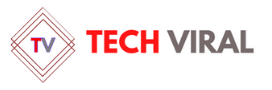Docker is a revolutionary tool that has transformed the way we develop and deploy applications. It allows developers to package an application with all of its dependencies into a standardized unit for software development. This article will provide a comprehensive guide on how to install and use Docker on Ubuntu.
Table of Contents
- What is Docker?
- Why Use Docker?
- Prerequisites
- Docker Installation on Ubuntu
- Post-Installation Steps for Docker
- How to Use Docker
- Frequently Asked Questions
- Conclusion
What is Docker?
Docker is an open-source platform that automates the deployment, scaling, and management of applications. It uses containerization technology to bundle an application and its dependencies into a single object, ensuring that it will run seamlessly in any environment.
Why Use Docker?
Docker simplifies the process of managing and deploying applications, making it a popular choice among developers. It ensures consistency across multiple development and release cycles, enabling you to work in a standardized environment. Docker also isolates applications into separate containers to improve security and scalability.
Prerequisites
Before we begin the docker installation process, ensure that you have:
- A system running Ubuntu 20.04 or later
- Sudo privileges on your Ubuntu system
- Stable internet connection
Docker Installation on Ubuntu
Follow these steps to install Docker on your Ubuntu system:
Step 1: Update Your System
First, update your package list using the following command:
sudo apt-get update
Step 2: Install Docker
Next, install Docker by running the following command:
sudo apt-get install docker.io
Step 3: Start and Automate Docker
Start the Docker process:
sudo systemctl start docker
Automate Docker to start on boot:
sudo systemctl enable docker
Post-Installation Steps for Docker
After installing Docker, it’s recommended to add your user to the “docker” group. This allows you to run Docker commands without sudo. Use the following command to do this:
sudo usermod -aG docker ${USER}How to Use Docker
Now that Docker is installed, let’s look at some basic Docker commands:
- To verify the installation, check the Docker version:
docker --version
- To download a Docker image:
docker pull [image_name]
- To list Docker images:
docker images
- To run a Docker container:
docker run [image_name]
Frequently Asked Questions
Q: What is the difference between a Docker image and a Docker container?
A: A Docker image is a read-only template that contains a set of instructions for creating a container that can run on the Docker platform. A Docker container is a runnable instance of a Docker image.
Q: How can I remove Docker images?
A: You can remove Docker images by using the following command:
docker rmi [image_name]
Q: How can I stop a running Docker container?
A: You can stop a running Docker container by using the following command:
docker stop [container_id]
Conclusion
Docker is a powerful tool that simplifies the process of developing, deploying, and running applications. This guide provided a comprehensive overview of how to install and use Docker on Ubuntu. By following these steps, you should now have Docker installed on your Ubuntu system and be able to start using Docker for your development needs.
Remember, the key to mastering Docker is practice and experimentation. So, don’t be afraid to explore and try out different Docker commands and operations. Happy Dockering!