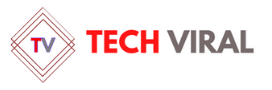Nowadays, technology has conquered us. There are many advantages and disadvantages of technology, depending on how we take its use. As the number of technology users increases, especially because of this pandemic, the number of hackers increases too!
Many people have been attracted to blogging, programming, and other interactivities during 2020, but many have been learning the use of dangerous online activities which include creating viruses, dark web entrances, and hacking into other people’s systems to get their bank information etc.
If you are suspicious about your computer containing a virus or have noticed your PC acting weird than after downloading virus scanner, the following steps are needed:
Step 1: Virus Scanner
The first step would be to download a virus scanner. There are hundreds available and many of them are for free so no need to worry! I recommend using https://usa.kaspersky.com/internet-security.
Step 2: Disconnect the Internet
Disconnect your internet for the process.
Step 3: Reboot PC to Safe Mode
To turn your computer into safe mode you need to:
⦁ Turn your computer off and then turn it on again
⦁ When it’s turned back then press the F8 key
⦁ Bring up the ‘Advance boot options’ menu
⦁ Click ‘Safe Mode with Networking’
⦁ Disconnect your internet
Step 4: Delete Temporary Photos, Files, Videos
This is surely an important step and it is to clean your disk up, and here’s how to do it:
- Select windows button
- Type “Temporary Files”
- Choose “Free up disk space by deleting unnecessary files”
- Select “Temporary Internet Files” in the ‘files to delete’ section in the disk clean-up section.
- Click ‘ok’
- Confirm your delete file decision Confirm your delete file decision
Most PCs remove the virus after this step, but we shouldn’t really rely on just one step. So, to make sure we continue until we are confirmed of the virus being removed!
Step 5: Run Virus Scan
Now to make sure to run a virus scan. If by any chance you are using https://usa.kaspersky.com/internet-security than all you need to do is Select and run ‘Scan’.
Step 6: Delete the Virus
If there is no virus found then you are lucky and that’s where you need to stop, but if the virus is found then select ‘delete’ or ‘quarantine’ which will automatically delete the virus. Rescan and there should be nothing left.
Step 7: Reboot Computer
Finally, you have removed the virus but to make sure it doesn’t attack again you need to reboot the PC. To reboot, the steps are given in ‘Step 2’. Turn the safe mode off!
Step 8: Change All Your Passwords
Just for safety, you need to follow this step. In case the virus entered your social networking life. Change your passwords on Facebook, Instagram, Google, and all the other apps that you have and that need a password. I would recommend changing the PC password first
Step 9: Update Your Computer Version
Updating the system will help your computer to leave every single trail of the virus away from your PC.
Now your computer should be free from any viruses!