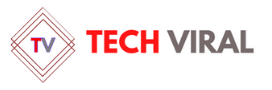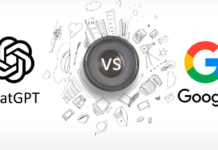Docker is an indispensable tool in the world of software development, and its command-line interface (CLI) is a powerful ally in managing Docker containers. This article aims to provide a comprehensive guide to mastering the Docker CLI.
Table of Contents
- What is Docker CLI?
- Installing Docker CLI
- Understanding Docker CLI Commands
- Docker CLI Best Practices
- Frequently Asked Questions
- Conclusion
What is Docker CLI?
Docker CLI is a command-line interface that allows users to interact with Docker directly from the terminal. It provides commands for every function of Docker, making it a powerful tool for managing Docker containers, images, volumes, and networks.
Installing Docker CLI
Before we dive into Docker commands, let’s ensure you have Docker CLI installed. If you’ve already installed Docker, you should have access to Docker CLI. If not, follow the steps in our previous guide on how to install Docker on Ubuntu.
Understanding Docker CLI Commands
Docker CLI commands are the heart of Docker management. Here are some essential commands you should know:
Docker Images
- docker images: Lists all Docker images on your system.
- docker pull [image_name]: Downloads a Docker image from Docker Hub.
- docker rmi [image_name]: Removes a Docker image from your system.
Docker Containers
- docker ps: Lists all running Docker containers.
- docker run [image_name]: Runs a Docker container from an image.
- docker stop [container_id]: Stops a running Docker container.
- docker rm [container_id]: Removes a Docker container from your system.
Docker Volumes
- docker volume ls: Lists all Docker volumes.
- docker volume create [volume_name]: Creates a new Docker volume.
- docker volume rm [volume_name]: Removes a Docker volume.
Docker Networks
- docker network ls: Lists all Docker networks.
- docker network create [network_name]: Creates a new Docker network.
- docker network rm [network_name]: Removes a Docker network.
Docker CLI Best Practices
Here are some best practices for using Docker CLI:
- Use Docker Compose: Docker Compose allows you to manage multi-container Docker applications. It’s a powerful tool that can simplify your Docker CLI usage.
- Clean up regularly: Docker images, containers, volumes, and networks can take up a lot of space. Regularly clean up unused or dangling resources to keep your system clean.
- Use tags for versioning: When building Docker images, use tags to version your images. This will make it easier to manage different versions of your Docker applications.
Frequently Asked Questions
Q: How can I view the logs of a Docker container?
A: You can view the logs of a Docker container using the docker logs [container_id] command.
Q: How can I copy files from a Docker container to my host system?
A: You can use the docker cp [container_id]:[container_path] [host_path] command to copy files from a Docker container to your host system.
Q: How can I execute a command in a running Docker container?
A: You can use the docker exec -it [container_id] [command] command to execute a command in a running Docker container.
Conclusion
Mastering the Docker CLI is a crucial skill for anyone working with Docker. It allows you to manage your Docker applications effectively and efficiently. This guide has provided a comprehensive overview of Docker CLI commands and best practices. By following these guidelines, you’ll be well on your way to becoming a Docker CLI expert.